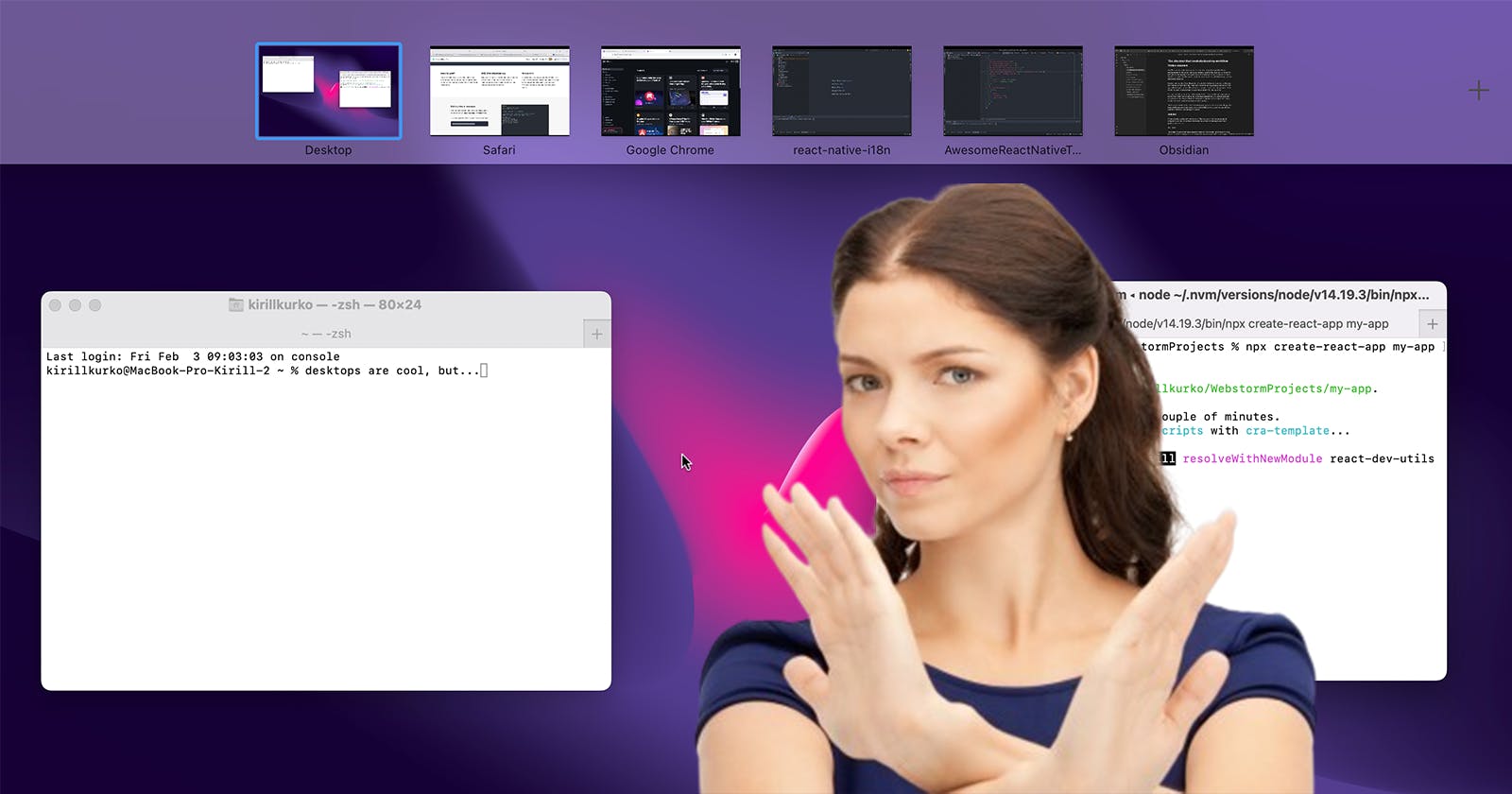The shortcut that revolutionized my workflow
macOS is focused on desktops, and they are great for common users. But if you want to be more productive, you need something different...
Table of contents
Problem statement
macOS is great at desktop management. You can have multiple desktops with different applications running full-screen, with a great gestures navigation between them. When coming from other operating systems it may be inconvenient initially (it was for me and for most of my friends who moved from Windows to macOS), but at some point you will fall in love with all these desktops and gestures.
Desktops are great, but I faced the problem of scale when working on two projects at the same time and had 4 or more desktops. In this case, it becomes too slow to move from the left to the right with swipe gestures only. Alternatively, you can open mission control (swipe up with three fingers) and use the cursor to open the desktop you need, which isn't fast either.
You can try to reduce the number of desktops by “uniting” things and having for example only one browser window for everything, but it's not always possible (e.g., with two Jira accounts) and you are actually mixing contexts introducing more cognitive load in comparison to simple almost mechanical navigation between numerous desktops.
The issue was clear to me, but I have never been searching for a solution because I thought this is my specific use case where I need to have multiple IDEs, browsers, terminals opened at the same time and macOS has nothing to do with it.
Solution
I found a solution, accidentally watching one of Theo's streams. And this solution entirely changed the way I use my MacBook and boosted my productivity, turning me more from gestures into shortcuts.
⌘ + ~ (tilde)
The shortcut is used to alternative between windows of the same app. And it solves the scale problem of desktop management – just keep everything on a single desktop and navigate between windows of the app with this shortcut.
This single desktop is going to look really messy – just assume that you need to have four different windows for a project, and you work on two projects at the same time. Eight windows on a single desktop! You might think this is the same problem presented in another way. But there is a well-known shortcut for this.
⌘ + Tab
With Command-Tab, you don't even need to look at your desktop. Just use it to switch between open apps.
Workflow comparison
Let's review what we had and what we got. We started with multiple desktops and touchpad gestures to navigate between them. The difficulty here was that at scale you have too many desktops, and it becomes hard to navigate between them.
A new workflow that solves this problem is to use ⌘ + ~ (tilde) to navigate between windows of the same app and ⌘ + Tab to switch between apps. No more full-screen applications and gestures – meet single desktop and fast shortcuts.
Final thoughts
For two windows of the same app opened ⌘ + ~ usage requires no cognitive load, and you might think about this as a boolean value – you're rather on the right window, or you need to hit the shortcut to open the right window. For three or more windows you need to keep in mind an order of them or identify them every single time, so there will be some cognitive load, but shortcuts are still faster than gestures and working on multiple projects at the same time introduces cognitive load by default.
It will take time to get yourself comfortable with an entirely different workflow, but using it for around four months, I can confidently say that this way of using your Mac is definitely faster. And in addition to this, ⌘ + ~ motivated me to dive more into shortcuts, so I'm also becoming faster in specific applications.
I'm not trying to convince everyone to switch from your workflow to this one, but if your daily usage of macOS requires you to have multiple windows of the same app, and you're still not into ⌘ + ~ give it a try.